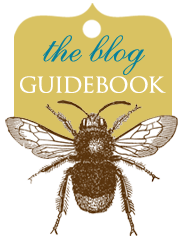**This method uses the OLD EDITOR in Blogger. I prefer this method over others. You can select your post editor under Settings>Basic>Global Settings>Select "Old Editor"
**This method uses the OLD EDITOR in Blogger. I prefer this method over others. You can select your post editor under Settings>Basic>Global Settings>Select "Old Editor"1. Upload the photo you would like to post. (I select "Center" under Layout, and "Large" under Image Size.)
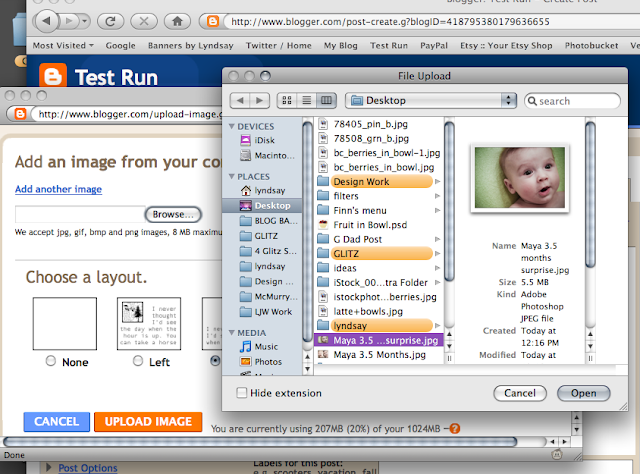
2. From your Posting window, select the "Edit HTML" tab. Find your width and height(highlighted in purple below) and delete it (including the semi-colon but not the quote marks).
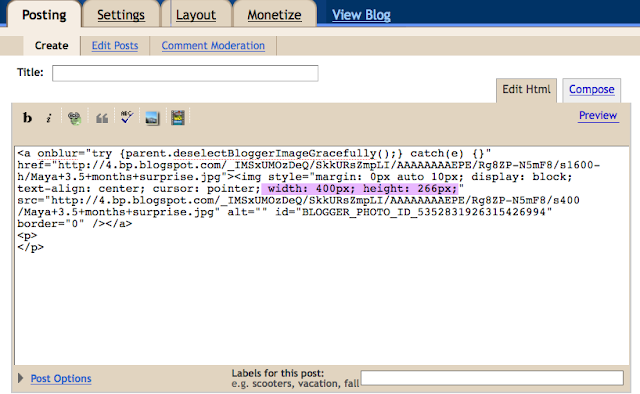
3. Then find the setting that says "s400" and change it to "s640." For whatever reason, 640 is the magic number. Make sure it's set to that!
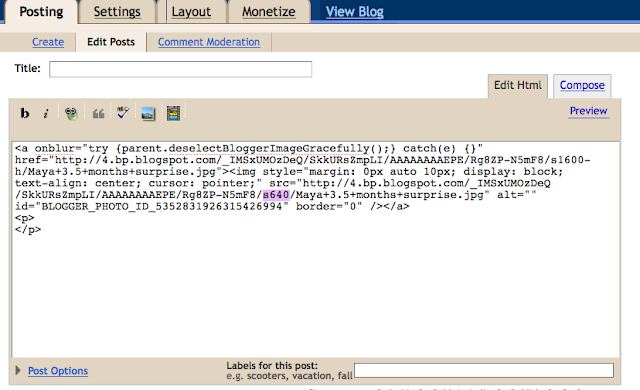 4. Click back on the "Compose" tab and you'll see your photo is larger!
4. Click back on the "Compose" tab and you'll see your photo is larger!